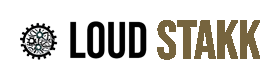How to Install NAM Profiles (Genome)
-
Download Genome: Visit Two Notes Store and download the software.
-
Install Genome: Follow the installation instructions to install Genome on your computer.
-
Download & Locate Loudstakk NAM Files: Download the Loudstakk NAM files, and make sure you know where the zip file is saved on your computer.
-
Extract Loudstakk NAM Files: Extract the contents of the Loudstakk NAM files from the zip archive to a location on your hard drive, for example, "C:/Loudstakk NAM Profiles."
-
Open Your DAW and Apply Genome: Launch your Digital Audio Workstation (DAW) and add the Genome plugin to your guitar track.
Click the + button in the top row. In the dropdown menu hit Amplifiers/Codex -
Navigate to Your Loudstakk NAM File Folder: Navigate to the folder where you extracted the Loudstakk NAM files (e.g., "C:/Loudstakk NAM Profiles").
-
Load the Loudstakk NAM Instance into Genome: Load the Loudstakk NAM instance within the Genome plugin and select the Impulse Response (IR) file of your choice from the Loudstakk folder.
-
Rock Hard!!: Get ready to rock with your newly configured amp model!